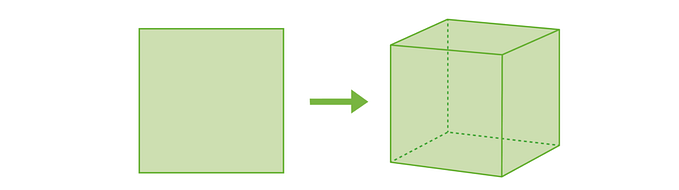Member-only story
YOUR GUIDE TO
Controlling the Canvas with JavaScript
How you can make the Canvas do amazing things!
Welcome readers from ◎ Your Guide to Coding Creativity on the Canvas

We are using the ZIM JavaScript Canvas Framework which is easily to use and get started with! Find out more with ◎ Your Guide to Selecting a JavaScript Canvas Library or Framework.
Controls operate on existing objects. We have discussed page and layout controls in ◎ Your Guide to Responsive and Adaptive design on the Canvas and accessibility controls in ◎ Your Guide to Accessibility on the Canvas with JavaScript.
We will now look at the rest of the main controls in ZIM:
- MOTIONCONTROLLER
move objects with mouse, key and gamepad - EMITTER
emit objects as particles - PEN
dynamically draw - PARALLAX
move objects with a 3D effect - SCROLLER, DYNAMO AND ACCELERATOR
animate backgrounds and Sprites - VR AND PORTAL
3D for side-by-side viewers and jumps - SYNTH AND SOUNDWAVE
make sound and animate to sound - SWIPER AND 3D
move or rotate an object in 3D - PHYSICS
make a world with forces, collisions and more!
MOTION CONTROLLER
A MotionController() will control whatever DisplayObject you pass to its first parameter. Let’s code together with this handy Online Editor. You are one click and copy away from coding! Type or copy and press TEST:
const car = new Rectangle(120,60).centerReg();new MotionController(car);
NOTE: we now have the ZIM Editor (based on the Kids Editor shown).
Press anywhere to make the car slide (we will fix that soon) to that location.

The MotionController has many parameters. See the ZIM Docs. There are bounds, rotate, flip, firstPerson, speed, and more.